<!-- .slide: data-audio-src="../audio/rh134-3/1.mp3" --> # Tune System Performance ## Dennis Kibbe ### Mesa Community College Note: This slide presentation was created using [Reveal.js](https://revealjs.com). You can access a transcript of this presentation by pressing s for speaker notes. You can access navigation help by pressing the question mark key. Audio for this presentation is artificially generated. --- <!-- .slide: data-audio-src="../audio/rh134-3/2.mp3" --> # Module Outline 1. Introduction 1. Adjust Tuning Profiles 1. Guided Exercise 1. Influence Process Scheduling 1. Guided Exercise 1. Key Takeaways 1. Resources 1. Graded Lab Note: --- <!-- .slide: data-audio-src="../audio/rh134-3/3.mp3" --> # Learning Objectives *After completing the work in this module you will be able to:* 1. Optimize system performance by selecting a tuning profile that the `tuned` daemon manages. 1. Prioritize or deprioritize specific processes, with the `nice` and `renice` commands. Note: --- <!-- .slide: data-audio-src="../audio/rh134-3/.mp3" --> # Introduction ## Tune System Performance Note: --- <!-- .slide: data-audio-src="../audio/rh134-3/25.mp3" --> # Adjust Tuning Profiles Note: --- <!-- .slide: data-audio-src="../audio/rh134-3/26.mp3" --> # Guided Exercise ## Adjust Tuning Profiles  Note: >>> <!-- .slide: data-audio-src="../audio/rh134-?/?.mp3 --> # Prepare Lab Environment 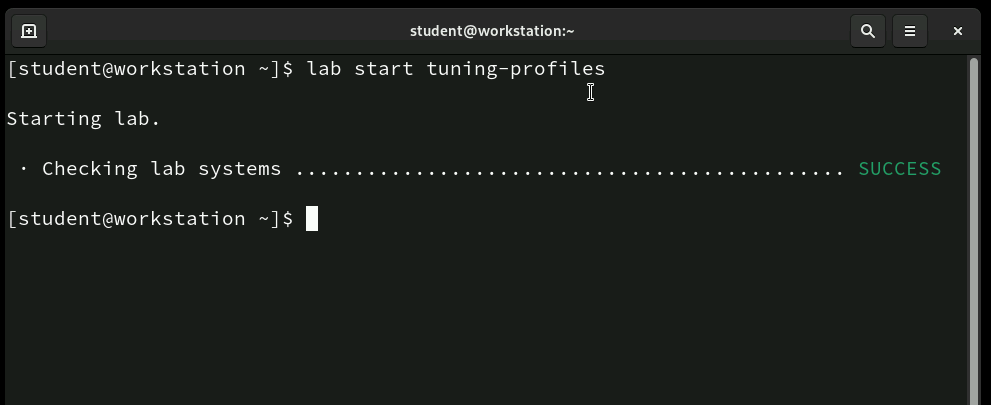 Note: >>> <!-- .slide: data-audio-src="../audio/rh134-?/?.mp3 --> # Log into servera 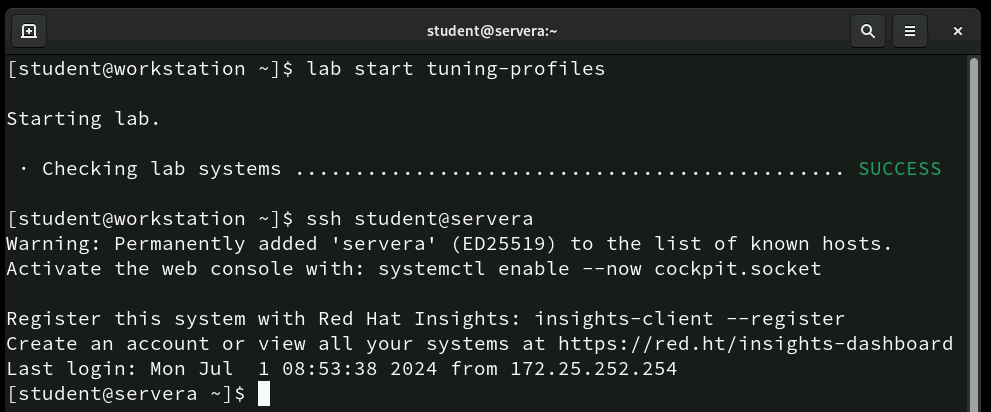 Note: >>> <!-- .slide: data-audio-src="../audio/rh134-?/?.mp3 --> # Check that tuned package is installed 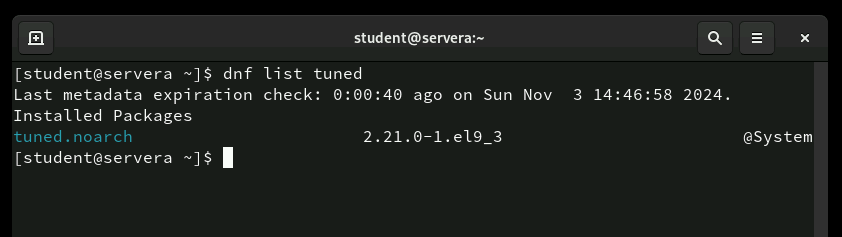 Note: >>> <!-- .slide: data-audio-src="../audio/rh134-?/?.mp3 --> # TITLE!! 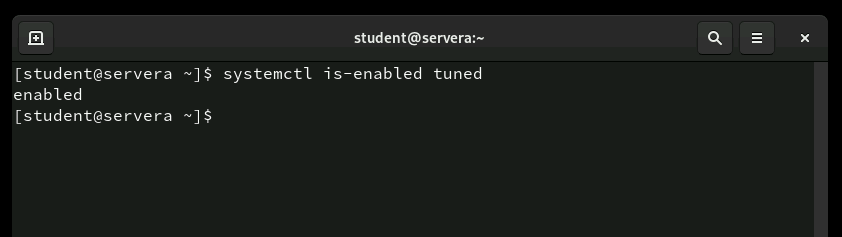 Note: >>> <!-- .slide: data-audio-src="../audio/rh134-?/?.mp3 --> # TITLE!!  Note: >>> # Create Lab Environment 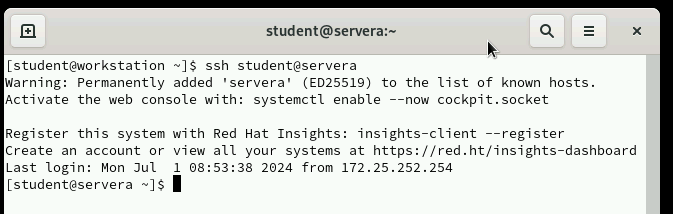 Note: >>> # Test Dark Larger 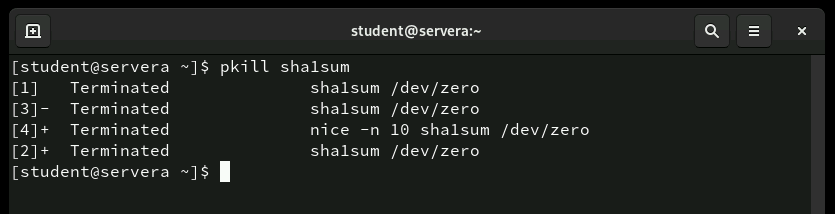 Note: >>> # Test Light Larger 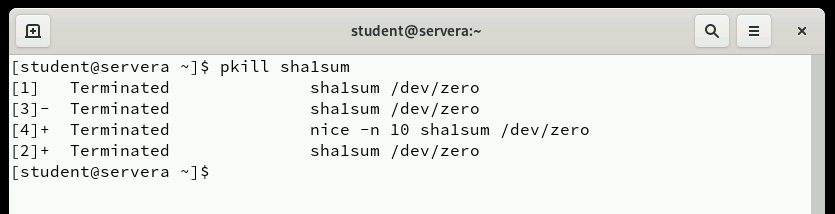 Note: --- <!-- .slide: data-audio-src="../audio/rh134-3/35.mp3" --> # Key Takeaways 1. The `tuned` service automatically modifies device settings to meet specific system needs based on a predefined selected tuning profile. 1. To revert all changes of the selected profile to the system settings, either switch to another profile or deactivate the `tuned` service. 1. The system assigns a relative priority to a process to determine its CPU access. This priority is called the `nice` value of a process. 1. The `nice` command assigns a priority to a process when it starts. 1. The `renice` command modifies the priority of a running process. Note: --- <!-- .slide: data-audio-src="../audio/rh134-3/36.mp3" --> # Resources Note: Here are some resources for the topics covered in this chapter. --- <!-- .slide: data-audio-src="../audio/rh134-3/37.mp3" --> # Graded Lab ## Tune System Performance  Note: --- <!-- .slide: data-transition="zoom" --> <!-- .slide: data-audio-src="../audio/rh134-3/end.mp3" -->  Note: This ends this slide presentation. I hope you found it useful.